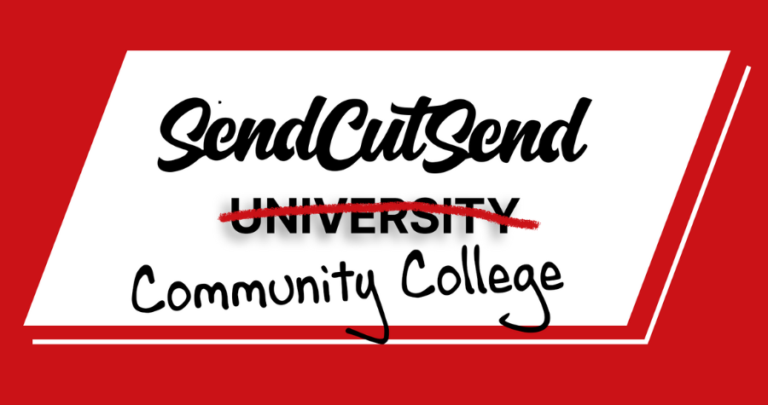At SendCutSend, we know that bringing ideas to life starts with strong design skills. That’s why we’ve launched SendCutSend Education or SendCutSend Community College, a step-by-step video series designed to teach computer-aided design (CAD) from the very beginning. Whether you’ve never opened a CAD program or you’ve dabbled and want a structured path, this series will guide you from the basics to designing real, manufacturable parts you can bring to life with SendCutSend’s cutting and finishing services.
You can access all lessons on our website sendcutsend.com/education and on YouTube.
We’re kicking things off with Chapter 1: Getting Started with CAD — 11 lessons that lay the foundation every maker, engineer, or hobbyist needs.
Chapter 1: Getting Started with CAD
Lesson 1: The History of CAD
In this first lesson, we’re laying the groundwork for understanding CAD by looking back at its history and why it matters for anyone learning 3D design today.
We’ll cover how design began with pen, paper, and even dirt and sticks, the challenges of manual drafting, and the birth of CAD in the 1960s with Ivan Sutherland’s light pen. From there, we’ll look at key milestones like the launch of AutoCAD in 1982 and the rise of industry staples such as SolidWorks, ProE, and CATIA in the 1990s. Along the way, we’ll connect these advancements to the concepts you’ll be learning, like parametric design and design for manufacturing (DFM), that still shape CAD today.
What you’ll learn in this episode:
- The origins of CAD and why it was revolutionary
- Key milestones: Ivan Sutherland’s light pen, AutoCAD, and modern CAD systems
- How parametric design and DFM changed the game
- Why history matters for building a strong CAD foundation
By the end of this lesson, you’ll see how CAD’s history mirrors the exact same building blocks we’ll use throughout this chapter as we design and build a washer with keys.
Lesson 2: Why Your CAD Models Fail Without Strong 2D Sketches
It’s tempting to jump straight into 3D modeling, but without a strong 2D foundation, your designs will fall apart. Just like a house needs a solid foundation, your 3D parts need robust 2D sketches to support them. In this chapter 1 lesson 2, we break down one of the most important rules of CAD: 2D drives 3D.
Using the example of a simple washer, we show how 2D sketches (two circles) transform into a 3D part once thickness is added. Along the way, you’ll learn why focusing on 2D first sets you up for success, helps you avoid mistakes, and ensures your models remain stable as you build.
What you’ll learn in this episode:
- The difference between 2D and 3D CAD
- Why 2D is the foundation of every good model
- How a simple sketch evolves into a 3D part
- The key principle: 2D drives 3D
By the end of this lesson, you’ll understand why mastering 2D is the essential first step before moving into 3D CAD.
Lesson 3: CAD Basics: Origins, Planes, and Navigating Your Workspace
The first step to success in CAD is learning your workspace. In this chapter 1 lesson 3, we’ll walk through everything you see when you first open CAD and explain the core concepts that guide every design.
You’ll learn how the origin acts as your home base in 3D space, how axes (X, Y, Z) define direction, and how planes (XY, XZ, YZ) give you the surfaces to start sketching on. We’ll also explore practical tools like the view cube, pan, zoom, rotate, and home view so you can navigate your workspace with confidence.
What you’ll learn in this episode:
- What the origin, axes, and planes are in CAD
- How to show and hide workspace features
- Using the view cube to orient your part
- How to pan, zoom, and rotate your design
- Resetting your view with the home button
By the end of this lesson, you’ll know exactly how to orient yourself in CAD, display origins and planes, and move around your screen without getting lost.
Lesson 4: CAD Basics: How to Use the Toolbar (Ribbon) and Timeline
One of the hardest parts of starting out in CAD is simply knowing where your tools are. In chapter 1 lesson 4, we’ll break down the toolbar (also called the ribbon) in Fusion and show you exactly how to access, pin, and organize the tools you’ll use most often.
You’ll learn how the toolbar changes depending on whether you’re in an active sketch, why tools like lines and circles sometimes “disappear,” and how to bring them back. We’ll also cover the timeline (or roadmap) at the bottom of the workspace, a history of every step you’ve taken, that lets you rewind, edit, and fix mistakes without starting from scratch.
What you’ll learn in this episode:
- How to navigate the toolbar (ribbon) in Fusion 360
- Why sketch tools disappear and how to get them back
- Using the timeline to edit and rewind your design process
- Pinning and customizing frequently used tools for faster access
- Building good habits for staying organized in CAD
By the end of this lesson, you’ll feel confident navigating the Fusion interface, finding your sketch tools, and using the timeline to keep your designs flexible and editable.
Lesson 5: Defining Sketches with Constraints
Life without rules is chaos—and CAD is no different. In chapter 1 lesson 5, we dive into constraints, the rules that define how your sketches behave in Fusion. Constraints are the foundation of turning rough sketches into precise, reliable models.
We’ll go step by step through essential constraints like parallel, horizontal/vertical, coincident, equal, midpoint, and perpendicular. You’ll see how these rules interact with each other to keep your geometry stable and predictable, and how they move you closer to a fully defined sketch (black lines) instead of an undefined one (blue lines).
What you’ll learn in this episode:
- Why constraints are the rules of CAD
- How to apply key constraints: parallel, coincident, equal, midpoint, perpendicular
- The difference between blue (undefined) and black (fully defined) sketches
- How constraints interact to make sketches stable and predictable
By the end, you’ll understand how constraints eliminate chaos in your drawings and set the stage for the next lesson on dimensions, where we’ll fully define and lock in measurements.
Lesson 6: CAD Basics: Fully Defining Sketches with Dimensions
In chapter 1 lesson 6, we build on constraints by introducing dimensions, a powerful tool for locking in measurements and fully defining your sketches. You’ll learn how to move from partially defined (blue) geometry to a fully constrained (black) sketch that’s ready for 3D modeling.
We’ll walk through switching between units like millimeters and inches, using math directly inside dimensions for quick calculations, and understanding how profiles serve as enclosed shapes that form the foundation for 3D parts. You’ll also see how advanced constraints such as tangent and coincident work, how the mirror tool can duplicate features symmetrically, and how to test the robustness of your design by editing dimensions and watching the sketch adapt automatically.
By the end of this lesson, you’ll have created your first robust sketch: a stable, fully defined drawing that stays connected and flexible when modified. This is the foundation for every strong CAD model moving forward.
What You’ll Learn
- Test and edit dimensions to build a robust, flexible sketch ready for 3D modeling.
- Define sketches with dimensions to move from blue (partial) to black (fully constrained).
- Switch between units and use math in dimensions for quick accuracy.
- Understand profiles as the foundation of 3D parts.
- Apply advanced constraints (tangent, coincident) and use the mirror tool for symmetry.
Lesson 7: CAD Tutorial: Construction Lines, Patterns, Trim & Extend
In CAD, there’s always more than one way to design a part. In chapter 1 lesson 7, we show how to create a simple washer using two different methods; with two circles and dimensions, or by using the offset tool, and why choosing the right approach matters for flexibility.
What you’ll learn:
- Construction lines- reference geometry that keeps sketches clean and organized
- Mirror & circular patterns- duplicate features quickly and accurately
- Trim & extend- tidy up and refine your sketches for easier edits later
- Find your own style- you’ll learn that there are many paths to a finished sketch and finding your own style is a big first step in learning CAD
By the end, you’ll have a robust washer sketch with keys that’s fully defined and ready to extrude into a 3D part.
Lesson 8: How to Organize Your CAD Workspace: Bodies and Components
A clean workspace is a happy workspace! In chapter 1 lesson 8, we break down the key difference between bodies and components in CAD, and why organizing your designs correctly sets you up for long-term success.
You’ll learn how bodies are simply the 3D shapes you create, while components act as containers that keep those bodies organized, structured, and rule-driven. We’ll walk through how to create each, when to use them, and why components become essential when working with multiple parts, assemblies, or even advanced workflows like sheet metal design.
What you’ll learn in this episode:
- The difference between bodies and components
- How to keep your CAD workspace organized
- Why components are key for assemblies and sheet metal
- Best practices for setting up projects that are easy to manage and update
By the end of this lesson, you’ll know how to keep your CAD projects clean, organized, and ready to scale as they grow more complex.
Lesson 9: Editing 3D Parts in CAD Made Easy
Mistakes happen in CAD, but the good news is you don’t need to start from scratch. In chapter 1 lesson 9, we’ll show you how to edit and modify 3D parts quickly and efficiently using parametric design, modify tools, and the timeline.
You’ll see how going back to your sketch can update the entire model automatically, and how tools like fillet, chamfer, and shell let you refine geometry directly in 3D. Plus, we’ll explore the timeline, a powerful feature that tracks every step of your design so you can step back, edit features, and fix errors without breaking your model.
What you’ll learn in this episode:
- How to fix mistakes without rebuilding your part
- How parametric design makes updates flow through your model
- Using modify tools like fillet, chamfer, and shell
- Editing features directly from the timeline
Lesson 10: From Flat to 3D: Adding and Subtracting Features in CAD
Not all CAD parts are flat. In chapter 1 lesson 10, we take your designs to the next level by adding depth and complexity directly onto existing parts. You’ll learn how to sketch on a 3D surface and use the extrude tool to either add material with Join or remove material with Cut.
We’ll walk through creating robust sketches with proper constraints, then turn those sketches into features like pins and holes that bring your part to life. By the end, you’ll understand how to move beyond simple flat shapes and start designing more advanced 3D components.
What you’ll learn in this episode:
- How to sketch on part surfaces instead of origin planes
- The difference between Join and Cut operations in extrude
- Why robust, fully constrained sketches matter for reliable results
- How to add complexity and functionality to your CAD designs
Lesson 11: Revolve, Sweep, Loft: CAD Tools You Need to Know
In this final lesson of Chapter One, we explore more ways to turn sketches into 3D parts. Along with extrude, CAD offers powerful tools like revolve, sweep, and loft. Here, we focus on the Revolve tool, which allows you to create turning parts by rotating a profile around an axis.
You’ll see how construction lines act as a guide for revolve, how to control solid vs hollow shapes, and why mastering these tools requires consistent practice. To wrap up, we share tips for improving your CAD skills by recreating everyday household objects like doorknobs or tissue boxes; no calipers required, just practice and exploration.
What you’ll learn in this episode:
- How to use the Revolve tool to create turning parts
- The difference between solid and hollow objects when revolving
- Why practice is the most important step to mastering CAD
- How to train your skills by reverse-engineering simple household items
Stay tuned for Chapter 2, where you’ll learn about the practical application of CAD design for real-world production, building on the foundation set in Chapter 1.
What’s Next?
This is just the beginning. New chapters will drop every 2–3 weeks, taking you deeper into CAD and eventually into design for manufacturing, where you’ll learn how to prepare your projects for real-world production.
Ready to sharpen your CAD skills and start turning your designs into reality? Head to the SendCutSend Education hub and follow along on YouTube.