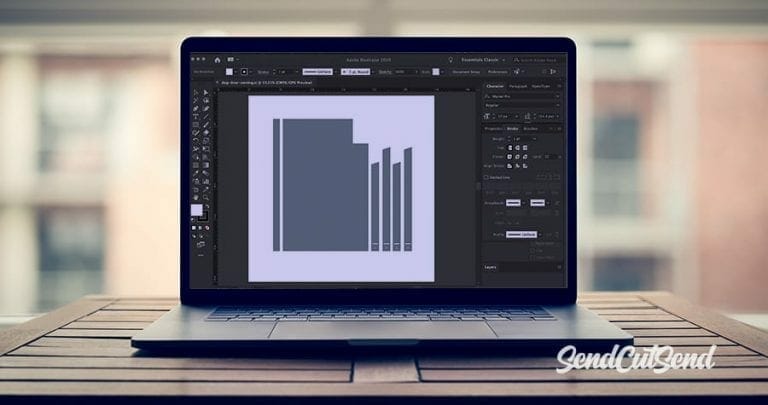When designing for laser cutting, you need software that can turn your ideas into a file CNC laser cutters can understand. If SendCutSend is making your parts, that means 2D vector graphics files in 1:1 scale, in .dxf, .dwg, .ai, or .eps format. But what if you’re making your own parts on your own laser?
In this article we’ll cover some common options and what to look for when choosing software to laser cut your parts.
How Does a Laser Cutting Software Work?
You can think of laser cutting software from two perspectives. There’s software you use to create a design. Then there’s software you use to tell the laser cutting machine how to cut your design. Some software has the capabilities to do both the design and the laser instructions.
A typical workflow might start with design software to create the shape you want to cut, exporting it in an appropriate format and then importing it to set up the cut process in a laser instruction software. From there, the instructions file (usually called g-code) goes to the laser cutting machine and the parts get cut.
Design Software
This shouldn’t come as a surprise, but they all work differently. In some software you create your design by drawing 2-dimensional vector shapes like lines, curves and basic polygons. You can add, subtract and manipulate them in a variety of ways to end up with the design you want. In other software, you may create full 3-dimensional models using sketches, extrusions, sweeps, lofts, etc. In the end the goal from all of them is the same, to take your design and export it in a format suitable for laser cutting. That’s usually some format of 2D vector graphics file.

Laser Controlling Software
Laser control software is used to tell the laser how to cut out your design. That can include tool paths, how fast the laser moves, how much power it should output and when, what order to cut the lines, where and how to start and stop cuts on the lines (lead in and out), and so on. Typically the software does this by creating a g-code file, which is just a list of simple machine commands that the machine can interpret and follow.
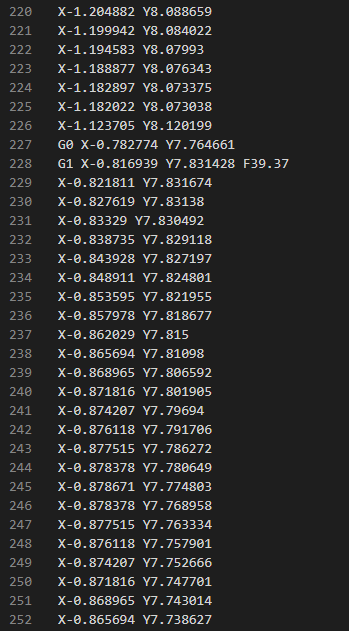
If you’re planning to have SendCutSend cut your parts for you, we take care of this part on our end so you can just focus on the design. If you have your own laser, it may have its own software or you may have to find a compatible one. Even though most CNC style machines use some type of g-code to operate, not all g-code is compatible with all machines.
What Should a Laser Cutting Software Have?
Image Format Support
For software that doesn’t have the capability of creating the design, you want to be able to import your designs from whatever software you’re using. Make sure the formats your design software can export align with the formats your g-code software can import. As mentioned above, SendCutSend requires .dxf, .dwg, .ai, or .eps formats. Some g-code software can only accept vector files, some will also accept raster files like bitmap images made up of pixels.
Platform Compatibilities
It’s important that your software and your hardware are compatible. We’ve provided guidelines and acceptable file formats if we’re doing the cutting for you. For your laser it’s usually safe to stick with the software the manufacturer suggests or find one you prefer that’s compatible. Most machines that read g-code require it to be written in a certain way. Some machines can’t understand certain commands or need specific information at the beginning or end of the g-code file to function correctly.
Specific Requirements
Beyond exporting in the proper formats, the requirements for any software should be based on your specific needs. Certain software will be better at certain tasks than others. A software you’re already familiar with may be the best choice for you, even if it isn’t the best for someone else. Also consider the types of projects you’ll be designing. Just because one software can do both design and g-code, doesn’t mean it’s good at both.
6 Best Design and Control Laser Cutting Software
1. Adobe Illustrator
Adobe Illustrator (AI) is a well respected vector-based software which has been considered an industry leader for decades. If you are in graphic or industrial design, you will be well aware of AI.
This software is an excellent choice for laser-cutting design given its robust features, stable nature, and support from one of the world’s biggest software companies, Adobe. Plugins are available to take the designs and turn them into the g-code needed to run the laser.
For hobbyists and small businesses, it can be on the expensive side. To use AI you need to pay a subscription fee, rather than purchasing a single license. This cost is hard to justify unless you are creating new designs regularly and generating income from them.
In saying that, most professional designers use Illustrator as their choice of vector design software.
To learn more about using Illustrator to design for laser cutting, check out these resources.
2. Inkscape
Inkscape is a free, open-source version of Adobe Illustrator. There’s nothing you can do in Illustrator that you can’t do in Inkscape, it may just be a little more complicated. Millions and millions of dollars have gone into fine-tuning and adjusting the user interface and experience of Adobe Illustrator, whereas Inkscape has had to rely solely on developers and volunteer feedback.
The major advantage of Inkscape is that it’s free. But there are other reasons to use it. For example, there’s a large community involved in using the tool, where you can get help and tutorials. The community has also developed plugins to turn Inkscape designs into g-code files.
Professional designers are usually going to use Illustrator rather than Inkscape, but that isn’t universal. There are many professionals who operate solely on open-source platforms.
To learn more about using Inkscape to design for laser cutting, check out these resources.
3. LightBurn
Lightburn is an extremely popular software for laser cutting. It’s great for beginners with lasers at home and many businesses that use laser cutters. Many CO2 lasers ship with a license for LightBurn. The design side of LightBurn can be somewhat basic compared to the other options here, but if it’s enough to get you what you need, LightBurn is an excellent option. LightBurn can import files to turn into g-code if you have another software you prefer to design in.
4. LaserGRBL
Built specifically to control lasers, LaserGRBL is a free laser control software for Windows. It’s a much simpler interface, but has a limited feature set. What makes it different from the others listed here is that it is meant to control a laser directly. Rather than exporting a g-code file for your laser, LaserGRBL runs on a computer that is connected directly to the laser.
5. Autodesk Fusion
Unlike LightBurn, the design side of Autodesk Fusion is excellent, allowing full 3D modeling, sheet metal tools and much more. Autodesk Fusion has built-in manufacturing tools that will let you take your designs and create the g-code files needed by your machine directly in one package. As a bonus, Autodesk Fusion can also handle milling, turning, plasma cutting, water jet cutting, laser cutting and more. If you do a lot of fabrication and want one software that can do it all, check out Autodesk Fusion. If you want to send your files out to be laser cut, Autodesk Fusion can export the appropriate file formats too.
6. SolidWorks CAM/SolidEdge CAM/Inventor CAM/HSM Works
We’ve combined a handful of professional CAD/CAM software packages into one here. They all fall on the expensive end of this list, with capabilities that are often beyond the needs of most users. If you need more advanced capabilities, these could be worth looking into. CAM (Computer Aided Manufacturing) software tends to be used for more than just laser cutting, capable of creating g-code for all sorts of CNC manufacturing processes.
Try our SolidWorks Plugin
If you are using SolidWorks 2021 or newer, check out our SolidWorks Plugin. You can upload to SendCutSend and get live quotes without ever leaving SolidWorks.
| Software | Cost | Design for Laser Cutting | Can Export G-Code? | Export for SendCutSend? |
| Illustrator | $$ | A | with plugins | Yes! |
| Inkscape | free | B+ | with plugins | Yes! |
| LightBurn | $ | C- | Yes | Yes! |
| LaserGRBL | free | n/a | Yes | No |
| Autodesk Fusion | $$$ | A | Yes | Yes! |
| Professional CAM | $$$$ | A+ | Yes | Yes! |
Which Type of File Formats Does Laser Cutting Software Support?
There’s no single answer to this question. Because laser cutting is typically a 2-dimensional process, the software usually needs to be a 2D image. Vector formats are the most common since they can easily be translated into straight and curved line movements for the machine to follow. But some software has the ability to import raster type images like .bmp, .jpg, .png for laser engraving. Some software has the capability of converting a raster into a vector (though not always the way you want).
You can learn more about the different file types used in designing and cutting with lasers in this blog article: What is a Vector File? For sending your designs to SendCutSend, use file formats .dxf, .dwg, .ai or .eps.
Which Laser Cutting Software Should You Choose
The best laser cutting software is the one that works best for you.
Things to Consider to Choose a Laser Cutting Software
- Workflow – How you want to use software is important to consider. Do you want one software to design and create g-code or do you like to design in something you’re already familiar with and just need something to create g-code?
- Cost – There are some free options available for laser cutting software. They may trade stability or ease of use for that cost, however.
- Time – Sometimes what you get when you spend more for software is time savings. In a production environment where time is money, this could be a big factor to consider.
- Projects – The types of projects you want to create could factor into your decision. Will you only be laser cutting or would it be convenient to have a full CAM capable software?
What is the Best Laser Cutting Software for Beginners?
Try to leverage what you already know. If you have experience with something like Illustrator, look into the plugins that will allow you to turn your designs into g-code from there. For users with CAD experience, something like Autodesk Fusion might be a good choice.
For those of you just getting started with no experience to rely on, you might want to try out a few different options to see which you like. We’d advise you to not get stuck on just one option though. Sometimes it’s easy to stick with something because you’re familiar with it and miss out on a better option. Look for options with available tutorials and resources you can lean on if you need help.
Conclusion
There is no universally “perfect” laser cutting software because different people like different methods of working. Some people think Inkscape’s experience is better, while others lean towards Illustrator. Your best bet is to try out multiple options before you settle on one.