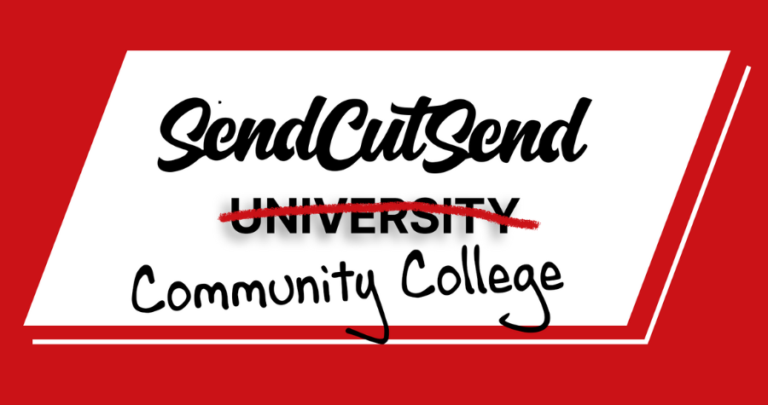SendCutSend Community College is a step-by-step video series designed to teach computer-aided design (CAD) from the very beginning. Whether you’ve never opened a CAD program or you’ve dabbled and want a structured path, this series will guide you from the basics to designing real, manufacturable parts you can bring to life with SendCutSend’s cutting and finishing services.
You can access all lessons on our website sendcutsend.com/education and on YouTube.
If you haven’t gone through previous chapters, you’ll want to start there before jumping into Chapter 4. Here’s what you can expect in this Chapter.
Chapter 4: How to Take Your CAD Files from Design to Production
Lesson 1: How to Choose the Right CAD File for Manufacturing
In the first lesson of chapter 4, Jake introduces the process of moving your CAD projects into production by understanding the different types of CAD files and which ones to use for manufacturing. He explains the differences between 2D and 3D file types, how they relate to different types of machines, and which formats work best for SendCutSend.
For 2D files, which are used for processes like laser cutting and water jet cutting, Jake highlights four common types: DXF, DWG, SVG, and AI. Among these, DXF (Drawing Exchange Format) is the industry standard and the preferred format for SendCutSend because it’s compatible across most CAD programs.
For 3D files, he breaks them into two main categories: solids and meshes.
- 3D solids (like STEP files) are used for machining and milling, and they retain physical properties like density. Native CAD formats such as Fusion or SolidWorks files can also be shared directly when maintaining design history is important.
- 3D mesh files (like STL, OBJ, and 3MF) are typically used for additive manufacturing, such as 3D printing, since they describe only the outer shape.
What you’ll learn:
- The difference between 2D and 3D CAD file types
- Which file types work best for laser cutting, waterjetting, and machining
- The meaning of native and neutral file formats
- Why DXF is the standard format for 2D manufacturing
- When to use STEP files for 3D machining
- How solid and mesh models differ and when each is used
- How to prepare your CAD files for exporting to SendCutSend
Lesson 2: How to Export Clean DXF Files
In this lesson, Jake walks through how to export a clean DXF file from your CAD software, an essential step when preparing 2D parts for manufacturing. He explains several export methods in Fusion, common mistakes to avoid, and how to make sure your files come through correctly when uploaded to SendCutSend.
Jake begins by showing how to export directly from a sketch and why this can cause problems if construction lines or projected geometry are left on. He demonstrates how to clean your DXF by turning off those extra features and ensuring your units are set correctly to prevent scaling issues.
Next, he introduces a more reliable method: creating a new “clean” sketch using projection or exporting from a sheet metal flat pattern. The flat pattern feature is especially useful for parts with bends, automatically adding bend centerlines and compensating for material stretch.
Jake covers common pitfalls, like nesting multiple parts into one file (which can increase cost) and ignoring bend allowances when using non-sheet metal bodies. The lesson wraps up by previewing the next topic, how to export STEP files for 3D machining.
What you’ll learn:
- How to export clean and accurate DXF files
- Why construction lines and extra geometry can cause import issues
- How to verify units and scaling for correct part size
- The best method for creating clean sketches for DXF export
- How to use the flat pattern tool for bent sheet metal parts
- Common export mistakes to avoid, like nesting and ignoring bend stretch
- How to prepare your DXF files for upload to SendCutSend
Additional export guides:
How to export a DXF from AutoCAD for SendCutSend
How to export a STEP or DXF file from Shapr3D for SendCutSend
How to Export a File from FreeCAD for SendCutSend
Lesson 3: How to Export STEP Files
In this lesson, Jake explains how to export 3D STEP files, the standard format used for machining and other 3D manufacturing processes. Building on the previous lesson about DXFs, he shows how to correctly create and manage STEP files from Fusion to ensure your parts are ready for production.
Jake starts by reminding us that STEP files = solid 3D files, while STL files = mesh files used mainly for 3D printing. Since this lesson focuses on CNC parts, the emphasis is on exporting STEP files properly. He demonstrates how to access the export menu, select the right format, and make sure you’re working at the component level rather than just the body level—otherwise, the STEP option won’t appear.
He also covers a common mistake: exporting multiple bodies together, which merges them into one solid file. To avoid this, Jake shows how to hide and export bodies individually or organize them into separate components before exporting.
Finally, he explains that STEP files don’t retain design history like native CAD files. Once exported, the part becomes a static solid that can’t be easily edited. That’s why sending a STEP file is considered a “handshake” with the manufacturer, it’s your final, approved design ready for production.
What you’ll learn:
- How to export STEP files correctly for CNC machining
- The difference between STEP (solid) and STL (mesh) files
- Why exports must be done at the component level
- How to export individual bodies without merging parts
- Why STEP files don’t include parametric design history
- What it means to send a STEP file as your final manufacturing-ready model
- How exporting serves as the hand-off between designer and manufacturer
Additional resources:
How to export a STEP or DXF file from Shapr3D for SendCutSend
How to Export a File from FreeCAD for SendCutSend
How to Export a STEP file from Autodesk Fusion
Lesson 4: How to Upload and Order Your Parts with SendCutSend
In this lesson, Jake walks through how to import your CAD files into SendCutSend and take your design from digital to production. After learning how to export DXF and STEP files in previous lessons, this one focuses on uploading those files, configuring materials, and adding finishing touches, all within the SendCutSend platform.
Jake shows how to upload or drag-and-drop files directly into the SendCutSend website, then walks through the entire ordering process. You’ll learn how to select the right material and thickness, apply secondary operations like bending or hardware installation, and choose finishing options such as anodizing or powder coating. He also explains how to preview parts in 3D to confirm bend direction, orientation, and details before ordering.
Finally, Jake introduces the SendCutSend Fusion add-in, which lets you send parts directly from Fusion 360 to the quoting system, saving time and ensuring your parts are exported in the correct format.
By the end, you’ll know exactly how to take your CAD files, upload them, customize your build, and order parts quickly and accurately through SendCutSend.
What you’ll learn:
- How to upload DXF or STEP files into SendCutSend
- How to select materials, thicknesses, and finishes for your parts
- How to add bending, hardware installation, and anodizing
- How to verify bend direction and part orientation with 3D previews
- How to use the SendCutSend Fusion add-in for direct uploads and instant quotes
- How following manufacturer DFM rules ensures accurate, affordable results
- How to complete your order and move your design from CAD to production
What’s Next?
New chapters will drop weekly, taking you deeper into CAD and eventually into design for manufacturing, where you’ll learn how to prepare your projects for real-world production.
Ready to sharpen your CAD skills and start turning your designs into reality? Head to the SendCutSend Education hub and follow along on YouTube.