Getting a Formal Quote from SendCutSend is easy. First, set up a free SendCutSend account or log in to your existing account. Then upload your parts to our website, go through our instant pricing process, and add the parts to your shopping cart. From there you can click Create Formal Quote if your cart contains sheet and plate parts only. If you’ve added any CNC machined billet parts to your cart, start a live chat with our Support team and request to set up a Formal Quote. We’ll respond within minutes during business hours.
If you have credit terms for your SendCutSend account, please reach out to our Commercial Accounts team with any questions about placing orders using terms.
Formal Quotes make it easy to send a link to your accounts payable department so they can process payment for orders online, while the order itself remains associated with your account. This allows you to remain the point of contact if there are any questions during production.
How to create a Formal Quote for CNC parts online
Begin by adding all parts and services you’d like included in the Formal Quote to your shopping cart.
If your cart includes sheet and plate parts only, a Create Formal Quote button will be available to start the Formal Quote creation process (jump to next steps).
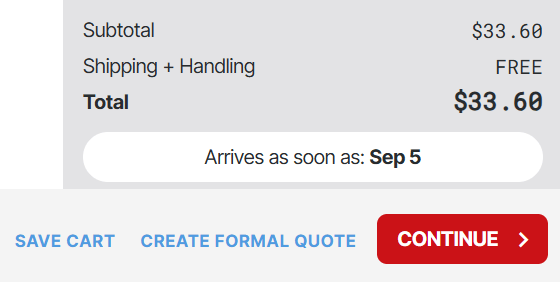
If your cart includes CNC machined billet parts, you won’t see the Create Formal Quote option in your shopping cart. In that case start a chat with SendCutSend Support by clicking the red chat icon in the lower left corner.
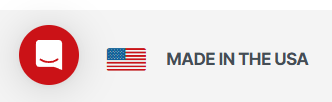
When the help window opens, choose Ask a question.
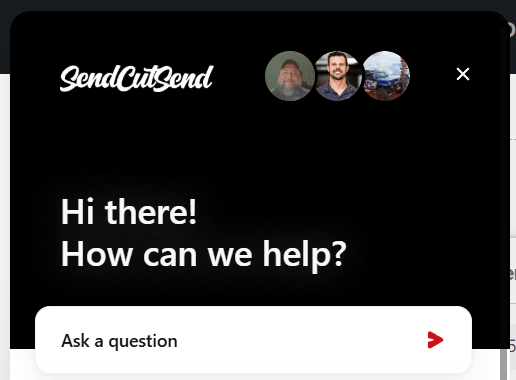
Clicking Ask a question will open the chat dialogue. In the chat, request to set up a Formal Quote with CNC machined parts.
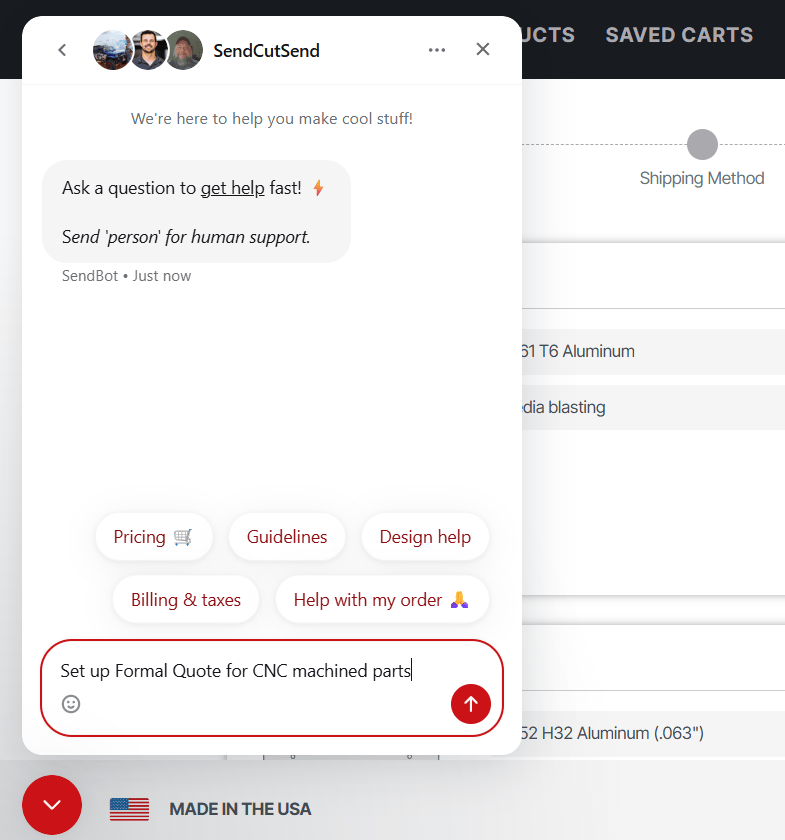
You’ll be connected with our US-based human Support team. They’ll help with getting your Formal Quote set up! SendCutSend’s live chat support team responds within minutes during business hours.
Alternatively, you’re welcome to email support@sendcutsend.com if preferred. Please mention that you need help setting up a Formal Quote with CNC machined parts and we’ll respond as soon as possible.
After our Support team assists with setting up your Formal Quote including CNC machined parts, you’ll be able to access the Create Formal Quote option and follow the steps below.
Formal Quote creation process
To start the Formal Quote process, choose the Create Formal Quote option.
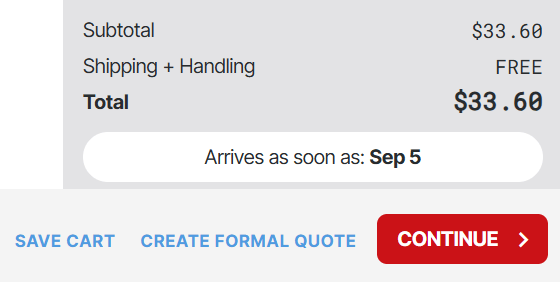
A valid physical shipping address is required to create Formal Quotes.
Then, you’ll see a notification that the order will not be produced until payment is received. The quote is valid for 30 days. After that, a re-quote will be required.
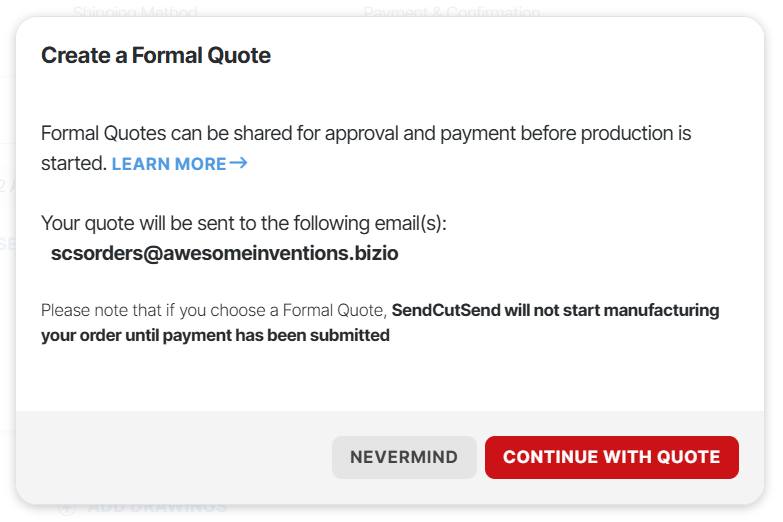
If this will work for you, click Continue With Quote.
At the Shipping Options step, you can confirm if you need expedited production (if available) or upgraded shipping before proceeding to confirm your quote.
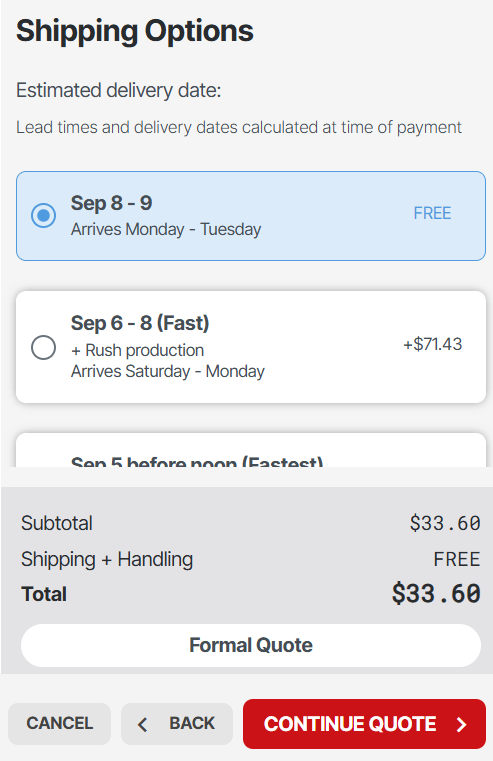
Please note, estimated delivery dates at the Shipping Options step are based on the current parts, services, quantities, and expected lead times when the Formal Quote is being created. An updated delivery estimate will be provided after the Formal Quote is funded and parts move into production.
When you’re ready, click Create Quote.
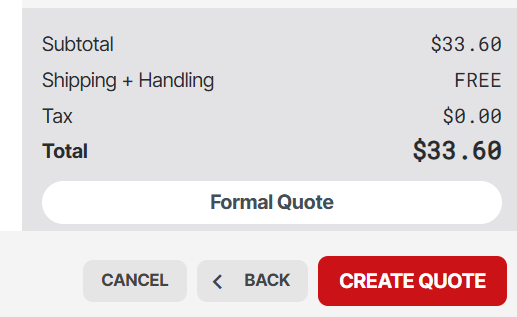
This generates your payment link and PDF.
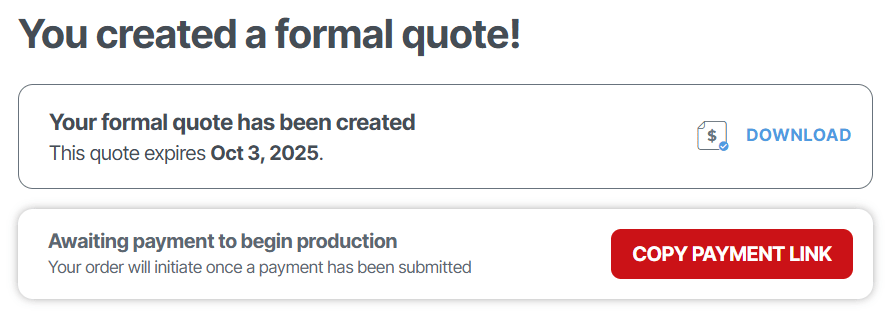
You can also find the quote and its links under your Orders tab while logged into your SendCutSend account.
The quote status will be Pending until payment is submitted. The quote must be funded before the parts will move into production.

How to submit payment for a Formal Quote
There are a few ways to submit payment and move the parts into production.
1. Share the payment link
You can share the payment link with anyone so they can complete payment for it.
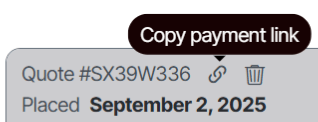
You can also download a PDF of the quote.

If you share the PDF quote the payment link will be available in the PDF.

When someone follows the payment link, this will open the online quote where you can find the Pay Now button. Click that to submit payment!

2. You can submit payment
From your SendCutSend account Orders page, you can click Submit Payment on the Formal Quote you created to proceed to submit payment yourself.

Completing payment
When someone clicks Pay Now on the invoice or Submit Payment on the quote they created in their account, this will allow them to complete payment.
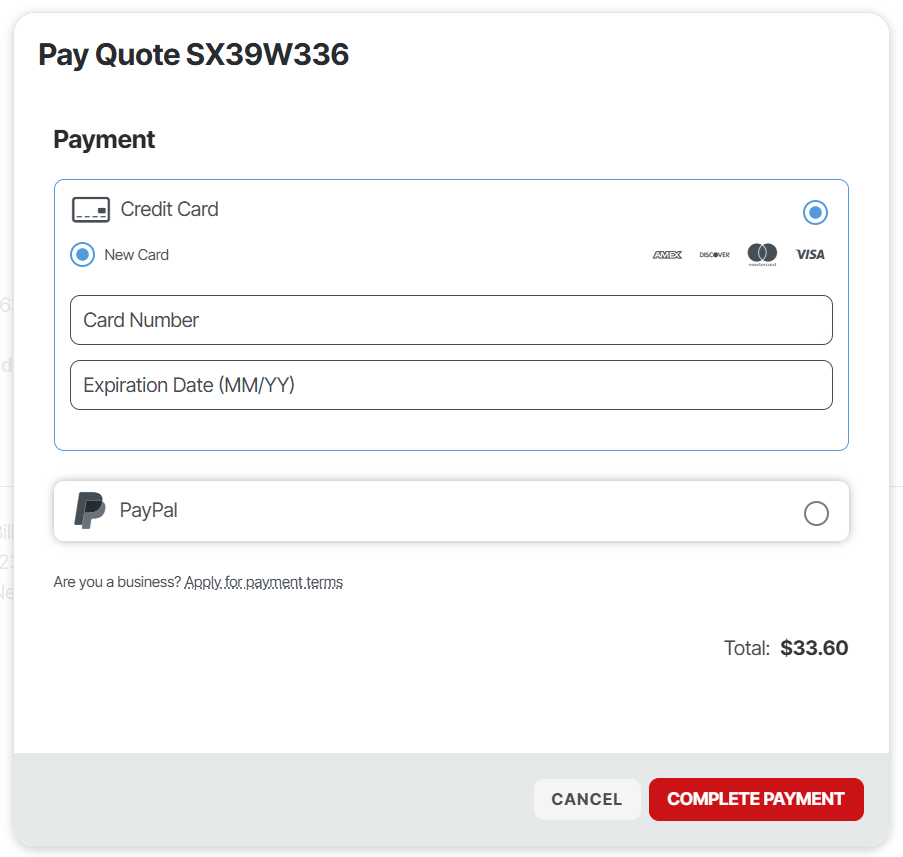
If your organization has Net 30 terms set up they can be used to fund the quote at this step. See our guide for more information.
Once the invoice is paid, the order status will change from Pending/Needs Payment to New, indicating that the parts are moving into production.
How to make tax exempt quotes for online CNC services
If you need a Formal Quote to be tax exempt, make sure the person creating it has tax exempt status set up for their SendCutSend account. Then when creating it, check the tax exempt box at the Address & Billing step before proceeding to the Shipping and Payment steps.
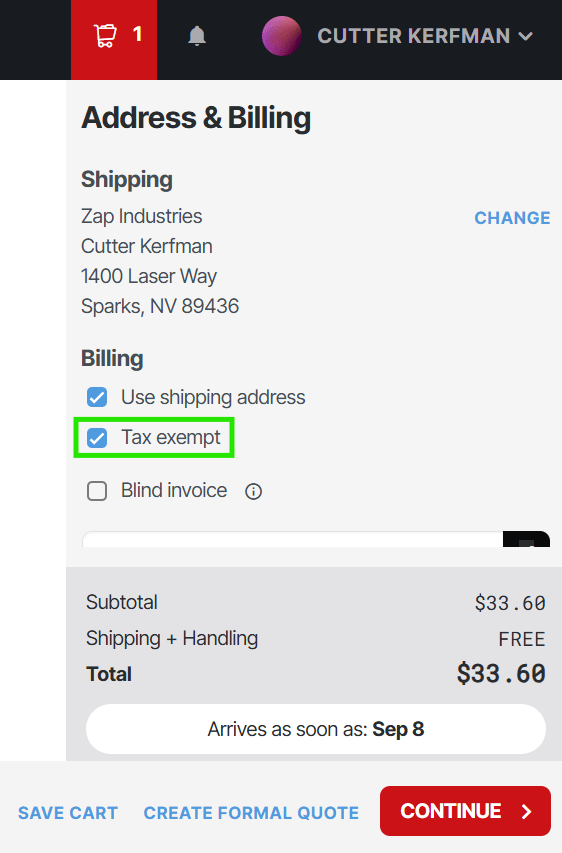
Getting business quotes for online laser cutting services
How do Formal Quotes work?
- Formal Quotes allow you to put together a quote and generate a link and PDF so your purchasing department can pay.
- Formal Quotes can be created during the checkout process of creating your order when you have a free account.
- A Create Formal Quote button will show in your shopping cart if you’ve added sheet or plate parts only.
- If you need to create a Formal Quote that includes CNC machined parts, please connect with SendCutSend Support for assistance.
- You can start a live chat with our Support team or email support@sendcutsend.com.
- Whether you start a chat or send an email, be sure to state that you need help setting up a Formal Quote with CNC machined parts.
- Once your quote is created it is valid for 30 days.
- We will not start production on your order until payment has been received.
- If you need a Formal Quote to be tax exempt, make sure the person creating it has tax exempt status set up for their SendCutSend account first.
Reach out to our Support team if you have any questions!