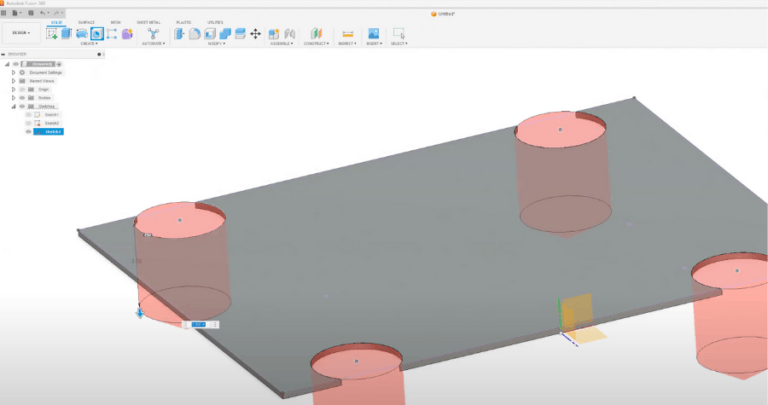CAD, or Computer Aided Design, is an essential tool you can use to bring your designs to life. For a lot of users, CAD can be more intimidating than it should. Both beginners and advanced users can struggle to find the right CAD software for their projects, which is why we offer a variety of CAD tutorials. Keep reading and we’ll do our best to help break down many of the currently available options including free CAD programs and paid CAD softwares.
Why Do You Need CAD Software?
One of the biggest reasons to use CAD softwares is to be able to work out details of your product design in real-time before they become physical parts. Checking visuals, part interactions, clearances, fitment, are all faster and easier to change while the part is virtual on the screen than when you’re holding a pile of physical parts. Even low cost prototype materials can’t beat the speed and cost of iterating your design in CAD.
Another benefit to using CAD design software is to manufacture your parts. 3D printers require 3D modeling. Laser cut parts require a digital file. Some manufacturers can make parts from a verbal description or a napkin sketch, but that’s hardly the most efficient way to communicate your ideas. Even SendCutSends own Parts Builder is a form of CAD software.
How to Choose the Best CAD Software for You
Like so many things, “best” can mean many things to many people. Even for the same user, the best CAD software for one project may not be the best for the next project. Let’s look at a few things you might consider.
Your Own Skill Level
Any new software will have some learning curve. Are you familiar with CAD or is it completely new to you? Are you looking to be cranking out parts today, or are you okay with investing some time to learn how to do more complex tasks. More experienced users will have an easier time using different CAD softwares.
Available Features
Nearly all CAD applications have a basic feature set available, but you don’t need to look far to find useful features that are absent from certain software options. Is 2D enough or would you prefer to model your parts in 3D CAD software? Is parametric modeling important? If you’re planning to bend your flat parts, many CAD packages offer sheet metal tools. You may find it useful to be able to import CAD parts or even entire libraries of parts into your project from third part vendors like McMaster-Carr or 80/20. Some CAD software have features that make it easy to collaborate with other users. If you intend to create 2D drawings from your design, look for software with 2D drafting capability.
Types of Projects
The types of parts you make could help you decide on the best CAD software for you. If you’re working on simple flat parts like custom made signs, a simpler 2D CAD software might be great. To design moving assemblies you’ll want 3D CAD capable of that.
File Formats
Which file formats the software can export may be important when it comes time to have your digital files turned into physical parts. For laser cutting you’ll need software that can export DXF, DWG, AI or EPS formats. If you intend to do any 3D printing you’re going to want a 3D modeling software that can export in STL format. Some software exports SVG format which can be easily converted to DXF, but that does require an additional step.
Cost
It’s not uncommon for a company to offer a free version of their CAD software, but restrict its use in some way. In some cases it’s restricted to personal use only, or maybe a limit on the income you’re allowed to generate using the free version. Sometimes the free version gets a more limited set of features.
Community Support
An often overlooked area of choosing CAD software is how much community support exists. This might be from the company that makes the software in the form of documentation, tutorials, public forums, etc. Or it may just be more popular and have a larger user base, in which case there may be community created plugins, content and third party support.
Best CAD Software for Beginners
We’ve compiled a list of some of the best free CAD software for beginners. Keep in mind software is constantly being updated, so features may change.
Autodesk Fusion (3D, Parametric, Feature Rich, Free Version)
Another favorite, Autodesk Fusion is similar to Onshape in that its free version is feature rich and it has a very large community full of resources. Autodesk Fusion has the advantage of allowing users of its free version to use it in a limited commercial capacity. A great choice for professional users and beginners.
Pros:
- Huge online community from 3D printing enthusiasts to machinists with resources available to help new users
- Built in manufacturing tools (even in the free version) for generating cutting toolpaths
- Free version allows limited commercial use for hobbyists and small businesses
- Paid version is relatively low cost for the feature set provided
- Offers cloud-based or local storage
- Windows and Mac OS compatibility
- We support Autodesk Fusion! See our available resources:
Cons:
- Some more convenient features are not available in the free version
- Requires annual renewal (still free for hobbyists and small businesses)
Inkscape (2D, Open Source, Free)
On the opposite end of the spectrum from Onshape is Inkscape. Inkscape tops our list of best free 2D CAD softwares because it’s an open-source, vector-graphic software similar to Adobe Illustrator. Users that don’t need 3D modeling or parametric modeling may find the simpler shape based workflow in Inkscape more suited to their needs. Inkscape works especially well for laser cut parts.
Pros:
- Free and open-source even for commercial use
- Plenty of community support to learn or find useful plugins
- Intuitive interface may be simpler to learn for new users that don’t need a full 3D design process
- Works on Windows, Mac OS and Linux
- We support Inkscape! Check out our Inkscape tutorials for tips and tricks.
Cons:
- 2D and non-parametric, limited for more complex designs
OnShape (3D, Parametric, Feature Rich, Free Version)
An advanced tool, with a good number of advanced features available for free, there was no doubt Onshape would make this list. Fully featured 3D modeling with plenty of community support and company available tutorials available on their website, Onshape is an excellent CAD software for beginners and advanced users.
Pros:
- Browser based so it can be used on virtually any device with an internet connection, including mobile devices
- Nearly all features available for free
- Many excellent resources available to learn more advanced features/techniques
- Multi-user editing and collaboration
- We have DXF export advice for Onshape
Cons:
- Cloud-based file storage is public in free version, so not a good choice for keeping your intellectual property private
- Free version is not for commercial use, not a good choice if you intend to make parts to sell
FreeCAD (3D, Parametric, Open Source, Free)
FreeCAD is another 3D parametric free CAD program, but unlike Onshape and Autodesk Fusion, FreeCAD doesn’t offer a paid version. All its features are completely free, including manufacturing and simulation tools.
Pros:
- Completely free, no restrictions
- Open source community full of constantly expanding resources
- Offers manufacturing and simulation tools to further develop your designs
- We have export advice for FreeCAD
Cons:
- Not as popular or powerful as Onshape or Autodesk Fusion
- Slightly less intuitive user interface, may have steeper learning curve
Best CAD Software for Experienced Users
Experienced users may find the lack of features in simpler CAD software a little frustrating. Once you’ve used an impact driver it’s hard to go back to a screwdriver. We’ve put together a list of the best CAD software options for experienced users.
Autodesk Fusion and Onshape
We’ve lumped these two together because we covered them above, but both of these options have a deep enough feature set that most experienced users should be able to do what they need. Both Autodesk Fusion and Onshape are used by many smaller companies in a professional capacity.
SolidWorks
One of the leading industry standards from industrial design to mechanical engineering, many experienced users consider SolidWorks the best CAD software available. It has an extremely dedicated following, and for good reason. SolidWorks tends to focus on tools to make it easier for the user to create what they need without having to jump through hoops. Unfortunately, SolidWorks doesn’t offer a free version, but they do offer a student version and version for makers at significantly reduced cost (around $100 per year at the time of this writing).
Pros:
- One of the industry standards for CAD software, taught in many schools
- Nearly unlimited resources to learn how to do just about anything
- Significantly more user friendly than similarly priced high-end CAD software
- We support SolidWorks! Take a look at our available resources:
Cons:
- High cost for full version
- Student/Maker versions have similar functionality to full version, but files aren’t compatible between full and student versions
- Not as good with large assemblies (1000+ parts) as other high-end CAD software
Inventor
Made by Autodesk, the same company that makes Autodesk Fusion, Inventor is geared slightly more towards the professional crowd than Autodesk Fusion.
Pros:
- Professional CAD software with excellent features sets for complex designs
- Excellent collaboration options
- We have an in-depth export guide for Inventor
Cons:
- High cost
- No free version other than limited time trial
FAQs Around CAD Software
The best CAD software is the one that suits your needs best. If you can’t afford expensive CAD software, a free option is best. If you want to model your design fully in 3D, avoid 2D only software. Don’t be afraid to try a few different options to see which you prefer.
That depends on what you want to make. If you’re making simple shapes and text, a free 2D CAD software is probably easiest. If you’re making 3D brackets or moving assemblies, you’re going to spend a lot more time trying to figure it out in 2D, so 3D is the better choice. Most CAD software functions similarly (2D packages are similar, 3D parametric software are similar, etc), so if you invest a little time to learn whichever style of software you need, you’ll be able to transition between similar options fairly easily. Learn the basics first, and if more advanced CAD features can make designing your parts easier, learn those as you need them.
More expensive usually means more or better features. However, you might not need “the best” software to design your project. Just because a more expensive software has more features doesn’t mean the best free CAD software options aren’t incredibly powerful.
Another option to consider is that a lot of companies that make CAD software will offer a free version for students in the hopes that if more users learn their software they’re more likely to use it commercially in the future (where the company they work for can pay for the full version). If you’re a student, this can be a great way to get access to higher end CAD software for little to no cost.
This is a great reason to choose one of the more popular options. There are typically tutorials available from the developer, online websites, forums, even YouTube videos can all be great resources to learn a specific CAD software on your own. If you prefer something a little more structured, you can find paid courses for most common CAD software.
That’s an easy one! As long as your software can export files in an appropriate file format (DXF, DWG, AI, EPS) we can cut your parts. We also offer a variety of CAD tutorials on our blog and YouTube Channel to help you create your parts.
Whether you choose a top-shelf professional CAD software to design custom parts or something as simple as our own parts builder, SendCutSend can help turn your digital designs into physical parts.