You may need to change units in Autodesk Fusion before exporting a DXF since files uploaded to SendCutSend’s website must be in either inches or millimeters. We cannot accept designs in centimeters (Fusion’s default unit). Here’s how to set your units accordingly before exporting!
Please be sure to export DXFs from a sketch or flat pattern in Fusion, not from the File menu. We have more information about this here: 4 Ways to Export a DXF from Autodesk Fusion
1. Set Default Units
You can set your default unit preferences before starting the design process.
To update this, click your profile icon at the top right, then select Preferences.
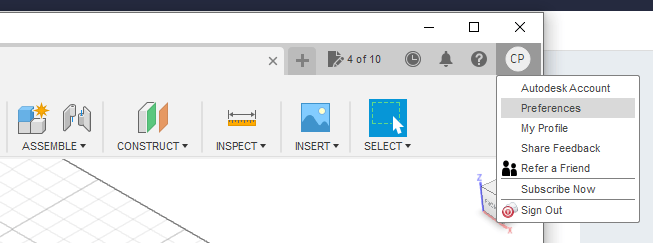
Then, under Default Units, choose Design. At the drop-down menu choose either millimeters or inches and click OK. This will set the default units used for new Fusion documents.

2. Update Units in Document Settings
If you’ve already designed a part in centimeters, meters, or feet, not to worry! You can update your design’s units before exporting and the overall size should be correct.
First, click the arrow to the left of Document Settings to show the active units. Hover over the units to reveal the Change Active Units button. Click on the icon.
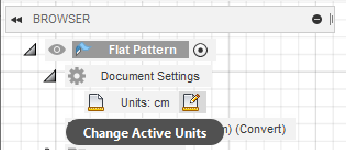
This will open the Change Active Units window. Choose either Millimeter or Inch from the Unit Type drop-down menu.
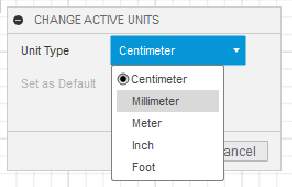
After selecting the Unit Type, click OK.

The Document Settings should then be updated.

Export Your Design
When your design is complete and ready to export, refer to our guide if needed: 4 Ways to Export a DXF from Autodesk Fusion. Be sure to export from either the sketch or flat pattern – not from the File menu.
Then, when your DXF is exported and uploaded to SendCutSend’s website, the part preview should look just like your Fusion sketch and show the correct overall dimensions in either millimeters or inches. Click the toggle if needed to match your units of choice!
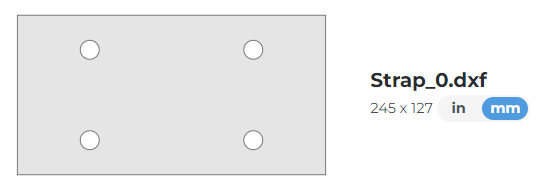
In Summary
We only accept drawings in inches or millimeters which means you may need to change your units before exporting. There are two ways to do this. Please note, you must export your design from the sketch or flat pattern – not from the File menu.
1. You can set your default unit preferences before starting the design process. This can be found in your Preferences.
2. If you’ve already designed a part in centimeters, meters, or feet, not to worry! You can update your design’s units before exporting and the overall size should be correct.
First, click the arrow to the left of Document Settings to show the active units. Hover over the units to reveal the Change Active Units button. Click on the icon.
This will open the Change Active Units window. Choose either Millimeter or Inch from the Unit Type drop-down menu.
