If you uploaded your design file to our website and can’t get a quote, there are a few possible reasons why! Learn how to troubleshoot your file, resolve error messages, and place an order using these tips.
Need help creating a Formal Quote so someone else in your organization can pay? Take a look at our Formal Quote guide!
Quote troubleshooting tips
Acceptable file format?
- make sure your file is a 3D file or 2D vector format we accept
- we accept 3D STEP and STP format files
- we accept two-dimensional DXF, DWG, EPS, and AI (Adobe Illustrator format) files
- if you design in Adobe Illustrator, always save and upload the native .ai format file for a quote – don’t export a DXF!
3D file requirements
- if your file is a STEP or STEP format file, ensure it meets our 3D file requirements
- the part must be set up as a sheet metal body using the correct material thickness
- for parts with bending services, SendCutSend bending specifications must be used
- parts cannot include dimensional features like chamfers or bevels
- we cannot accept mesh bodies
File export error?
- an error may have occurred when the file exported from your design software
- if you receive a drawing error message after uploading your file,
- review our Drawing Guidelines for tips on common file issues and how to resolve them
- check out our CAD tutorials to see file setup and export guides which may be helpful
- see our file setup FAQs for helpful tips
- if you receive a drawing error message after uploading your file,
Units of measurement
- ensure the units of measurement in your design file are inches or millimeters
- we require either inch or mm units, so if your file is saved in centimeters or meters the sizing will be inaccurate
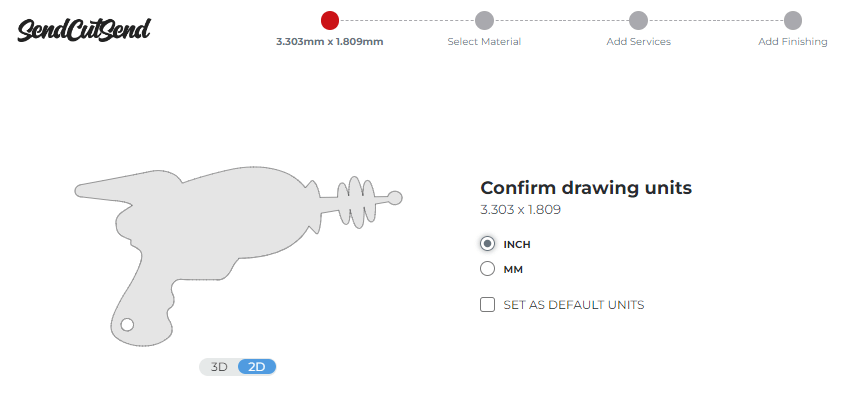
File scaling issue?
- ensure your file is at 1:1 scale
- please send us your design at the exact size you want it cut

Do the units match?
- make sure the units set for your part match the units in your design file
- if the units do not match, our system will register your overall part size incorrectly and notify the part is too small for us to cut
- you can easily update the units for your part from the Parts tab while logged into your account
- click the units indicated for your part to switch from mm to inches or vice versa
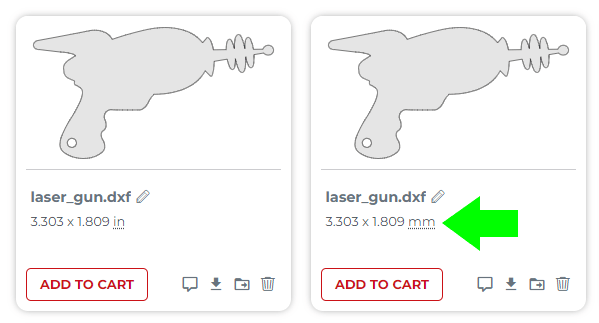
Size requirements for the material needed
- if your file has the correct format, units, and scaling but does not meet our size requirements, you won’t be able to select materials that are ineligible for the part size
- in order to produce high quality parts consistently, we have minimum and maximum part size requirements for each material thickness
- Material Minimum and Maximum Part Sizes for Cutting
- shows size ranges and cut method by material
- Material Minimum and Maximum Part Sizes for Processing
- shows size ranges we can produce in eligible materials for all of our post processing services
- Material Minimum and Maximum Part Sizes for Cutting
- in order to produce high quality parts consistently, we have minimum and maximum part size requirements for each material thickness
File must not include a part that is too small
- if your file includes a part that is too small for us to cut (for example, the dot on a lowercase letter i), you won’t be able to select materials that are ineligible
- if you remove pieces that are too small to cut in the material you need, then you should be able to get a quote for your design
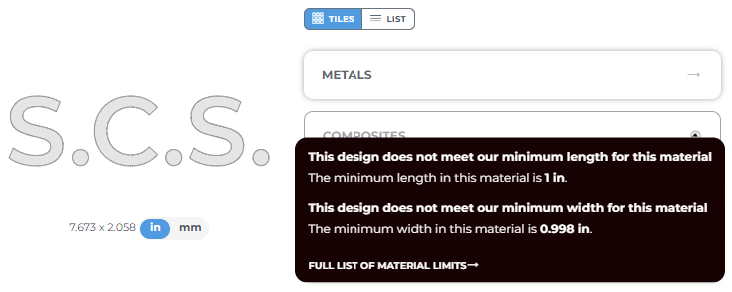
Connect with Support for help if needed!
- If you still see error messages or can’t quote your design after troubleshooting, revising, and re-exporting your file, please feel free to contact our Support team. Just let us know which design program you’re using and attach the file to your message. We’ll be happy to check it out!
In Summary
If you uploaded your design file to our website and can’t get a quote, there are a few possible reasons why:
The file is not a 2D vector or 3D file in one of the following formats: DXF, DWG, STEP, STP, EPS or AI;
An error may have occurred when the file exported from your design software;
The units of measurement in your design file are not inches or millimeters;
The file is not at 1:1 scale;
The units set for your part do not match the units in your design file;
The file has the correct format, units, and scaling but does not meet our size requirements;
Your file includes a part that is too small for us to cut.
If you need help creating a Formal Quote so someone else in your organization can pay, take a look at our Formal Quote guide!
If you still see error messages or can’t quote your design after troubleshooting, revising, and re-exporting your file, please feel free to contact our Support team.
