To send a file to SendCutSend, your Autodesk Fusion design must be in inches or millimeters. Fusion defaults to centimeters, which we cannot accept. You can either set your default units before starting a design or update the units in your document settings after a design is created. Always export your DXF from a sketch or flat pattern, not from the File menu.
Why You Need to Change Units in Fusion
SendCutSend only accepts DXFs in inches or millimeters. If your Fusion file is in centimeters, meters, or feet, the scale won’t translate correctly when uploaded. To avoid sizing errors, confirm your Fusion project is set to the right units before exporting.
Please be sure to export DXFs from a sketch or flat pattern in Fusion, not from the File menu. We have more information about this here: 4 Ways to Export a DXF from Autodesk Fusion
Option 1: Set Default Units Before You Start Designing
If you want all new Fusion projects to open in the correct units:
- Click your profile icon (top-right of Fusion).
- Select Preferences.
- Under Default Units > Design, choose either Inches or Millimeters.
- Click OK.
➡️ This ensures every new file you create in Fusion starts in the correct unit system.
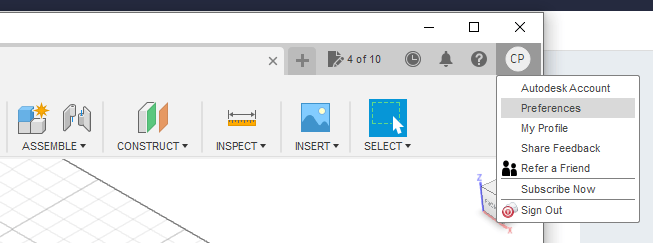

Option 2: Change Units in an Existing Design
If your design is already in the wrong units (like centimeters or feet), you can fix it before export:
- In the Browser panel, click the arrow next to Document Settings.
- Hover over the active units to reveal the Change Active Units button.
- Click the button to open the Change Active Units window.
- From the Unit Type drop-down, select either Millimeter or Inch.
- Click OK to confirm.
➡️ Your design will update, and the size should remain accurate.
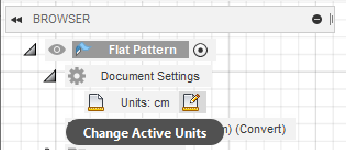
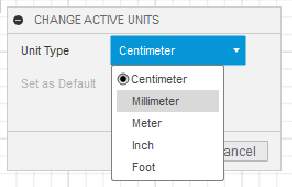


Exporting Your DXF
When you’re ready to export:
- Export from a sketch or flat pattern (never from File > Export).
- Upload your DXF to SendCutSend.
- Confirm that the part preview matches your Fusion dimensions. Use the toggle on our site if needed to switch between inches and millimeters.
🔗 Related: 4 Ways to Export a DXF from Autodesk Fusion
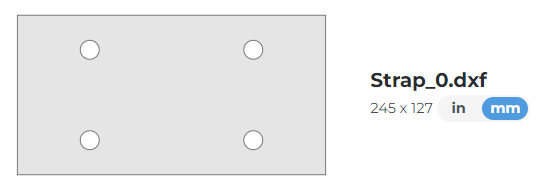
Quick Recap
✅ Always export DXFs from a sketch or flat pattern.
✅ Only inches or millimeters are accepted.
✅ Set default units under Preferences if starting fresh.
✅ Use Document Settings to change units in an existing file.