To export a STEP file from Autodesk Fusion, go to File > Export, select **STEP Files (.stp, .step) from the Type dropdown, name your file, choose a save location, and click Export. Before exporting, make sure your design meets SendCutSend’s guidelines and is set to either inches or millimeters at 1:1 scale.
Check Your Design Before Exporting
To avoid upload issues, confirm your file is ready:
- ✅ Units: Set to inches or millimeters, at 1:1 scale.
- ✅ Sheet metal & plate parts: Follow our 3D file guidelines for laser cutting.
- ✅ CNC machined parts: Review our CNC machining guidelines for billet material.
- ✅ Parts with bending: Use SendCutSend’s bending specifications. You can either:
- Create a custom sheet metal rule with our K factor and bend radius, or
- Import our ready-made Fusion sheet metal rules.
➡️ Following these ensures your STEP file will match our tolerances and form correctly.
How to Export a STEP File in Fusion
- From the top menu, click File > Export.
- In the Export window:
- Enter a file name.
- In the Type dropdown, select STEP Files (*.stp, *.step).
- Choose a save location.
- Click Export.
Fusion will confirm the export in the upper-right corner once your STEP file is ready.


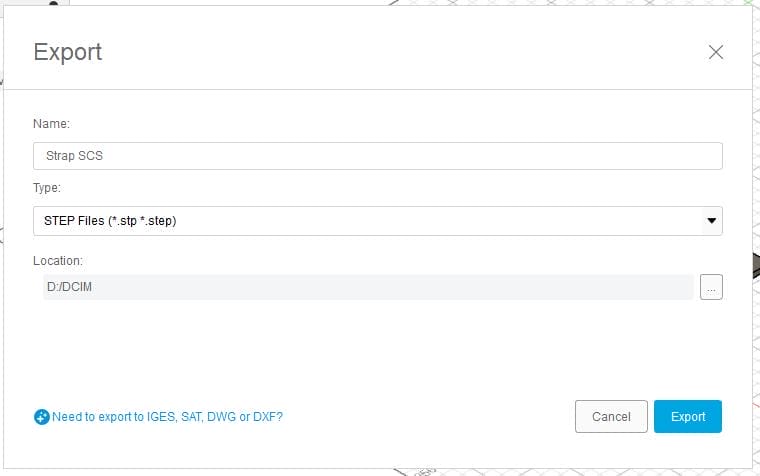
After Exporting
- Upload your STEP file to SendCutSend.
- The preview dimensions will display in inches, even if your design was in millimeters. This is expected — the overall part size will still be correct.
- If you see unexpected scaling or dimension errors, contact our Support Team for help.
Quick Recap
✅ Upload to our site and confirm preview dimensions.
✅ Use inches or millimeters at 1:1 scale.
✅ Double-check your file against SendCutSend’s guidelines.
✅ Export via File > Export > STEP Files.