In the free personal-use version of Fusion, you can export a DXF from either a sketch or a flat pattern — not from the File menu. Right-click the sketch or flat pattern and choose Save As DXF to get a properly scaled file.
The free version of Autodesk Fusion doesn’t allow DXF export through the File menu. But you can still export DXFs that meet SendCutSend’s requirements if you export directly from sketches or flat patterns. This method ensures your file retains correct units and produces clean geometry.
Option 1: Export from a sketch (flat parts)
- Create a sketch of the flat face you want cut.
- In the Browser, right‑click the sketch → Save As DXF.
- This keeps arcs as arcs (fewer nodes = smoother edges). If your file still looks busy, see [How to prevent dense nodes or anchor points?].
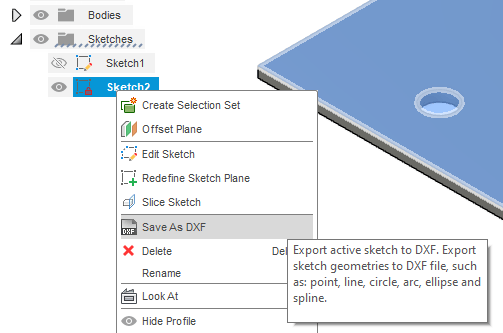
Option 2: Export from a flat pattern (sheet metal)
- Convert your design to Sheet Metal and make a Flat Pattern.
- In the Browser, right‑click the flat pattern → Save As DXF.
- Using a flat pattern aligns with our bending specs. If you’re bending, import our Fusion gauge tables so your bend radius and K‑factor match our process.
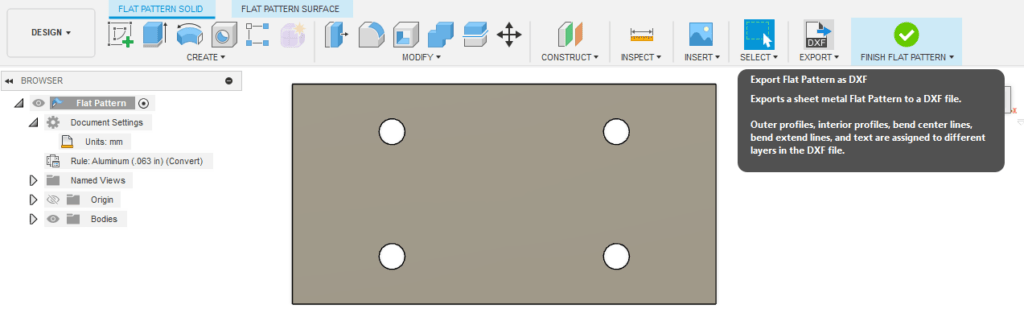
Why not use File > Export?
File‑menu exports can:
- Strip or change units (in vs. mm),
- Break curves into many segments (causing excess nodes),
- Miss details required by our [File Requirements].
Even with paid Fusion, we still recommend the sketch/flat‑pattern method.
Clean‑up tips if your DXF is messy
- Illustrator: use Object → Path → Simplify (see [Simplify Complex Paths in Illustrator]).
- Inkscape: use Path → Simplify (Ctrl+L); see our [Inkscape Simplify guide].
- Rhino: follow [How to reduce nodes in Rhino3D].
- AutoCAD: ensure Export splines as splines (see our [AutoCAD export tutorial]).
Helpful Fusion‑specific guides
- 4 Ways to Export a DXF from Autodesk Fusion
- Create and Export a Sketch to DXF from Autodesk Fusion
- How To Export a DXF from Autodesk Fusion
Bottom line:
DXF export works in the free Fusion license—just export from the sketch or flat pattern, and cross‑check against our [File Requirements] before uploading.