You can export a file from AutoCAD or AutoCAD Mechanical in DXF, DWG, or STEP formats, depending on your part type. For laser-cut sheet and plate parts, export as a 2D DXF or DWG. For CNC machining or 3D parts, save as a STEP (.stp). All files must be drawn at 1:1 scale in inches or millimeters.
You can export a 2D .dwg or .dxf format file directly from AutoCAD or AutoCAD Mechanical. For in-depth instructions, check out our AutoCAD Export Tutorial!
Exporting a 2D DXF or DWG from AutoCAD
- Open your drawing in AutoCAD or AutoCAD Mechanical.
- Press Ctrl + S (or File > Save As).
- Choose DXF (*.dxf) or DWG (*.dwg) as the file type.
Exporting a Flat Face from AutoCAD Mechanical
If you modeled a 3D part in AutoCAD Mechanical:
- Right-click the flat, primary face of your part.
- Select Export Face As…
- Save the 2D face as a DXF file.
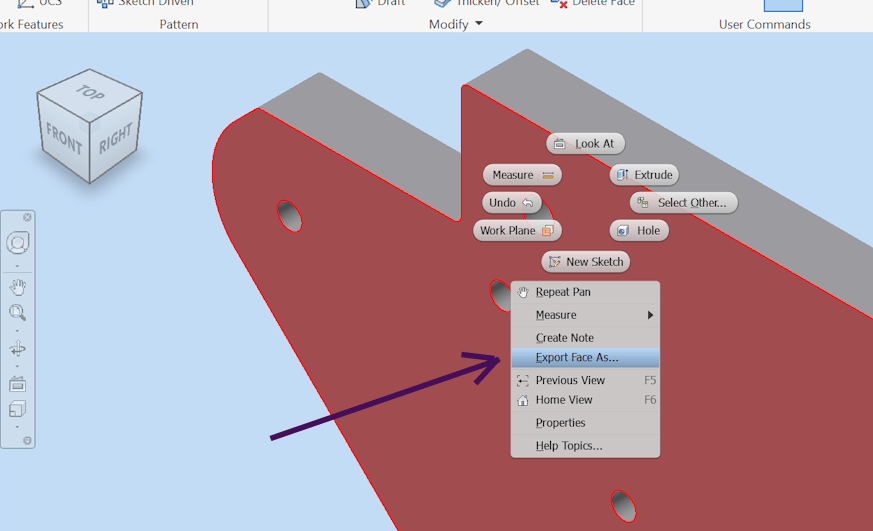
DXF Export Tips
- Mark bend lines: Use dashed lines (not hidden lines) at the center of each bend location.
- Export splines as splines: In export options, confirm that splines remain splines. If converted to polylines, circles and arcs may become segmented.
- Check your file: Use QCAD (free and open source) to preflight your file before uploading. See our guide: How to Preflight Your Designs Using QCAD.
Saving a STEP/STP File from AutoCAD
If your part needs CNC machining or must be exported in 3D:
- Use the EXPORTTOAUTOCAD command to convert components into 3D solids.
- Open your file in AutoCAD Mechanical or Inventor.
- Export the design as a STEP (.stp) file.
📌 Before exporting, review our STEP file requirements.
Uploading to SendCutSend
Once exported, upload your file to our website and check the part preview:
- Must be drawn at 1:1 scale.
- Units must be in inches or millimeters.
- No duplicate or intersecting paths.
See our full Design Guidelines for details.
Quick Recap
✅ Export 2D parts as DXF or DWG.
✅ Export 3D/CNC parts as STEP.
✅ Always use 1:1 scale in inches or millimeters.
✅ Mark bends with dashed lines.
✅ Check files in QCAD before uploading.