Getting a custom quote with SendCutSend is simple. We offer multiple ways to place your order: instant pricing and custom quoting. The best option depends on your project needs. Read on to find out which method is best for you.
1. Get instant pricing on your part
If your design file meets our part size criteria, you can get instant pricing through our website.
To get started:
- Navigate to our instant pricing system.
- Upload your design in a file format we accept.
- Accepted 2D vector file formats: DXF, DWG, EPS, or AI (Adobe Illustrator)
- Accepted 3D file formats: STEP or STP
- Our system instantly calculates a price for your part after you select a material and add desired services.
You can also create parts in our Online Parts Builder.

Once your parts have all desired services, add them to your shopping cart and check out. Create a free SendCutSend account for step-by-step tracking, 1-click reordering, and more!
After your order is placed our applications team will review your part design files for manufacturability. If there are any concerns we’ll reach out to you immediately!
To prevent communication delays, make sure support@sendcutsend.com is whitelisted for your email inbox and double check your SendCutSend account email address for accuracy.
2. Request a custom quote for your part
With our custom quote form, you can upload a part file and confirm details, including material thickness desired and the CAD software used to create the file.
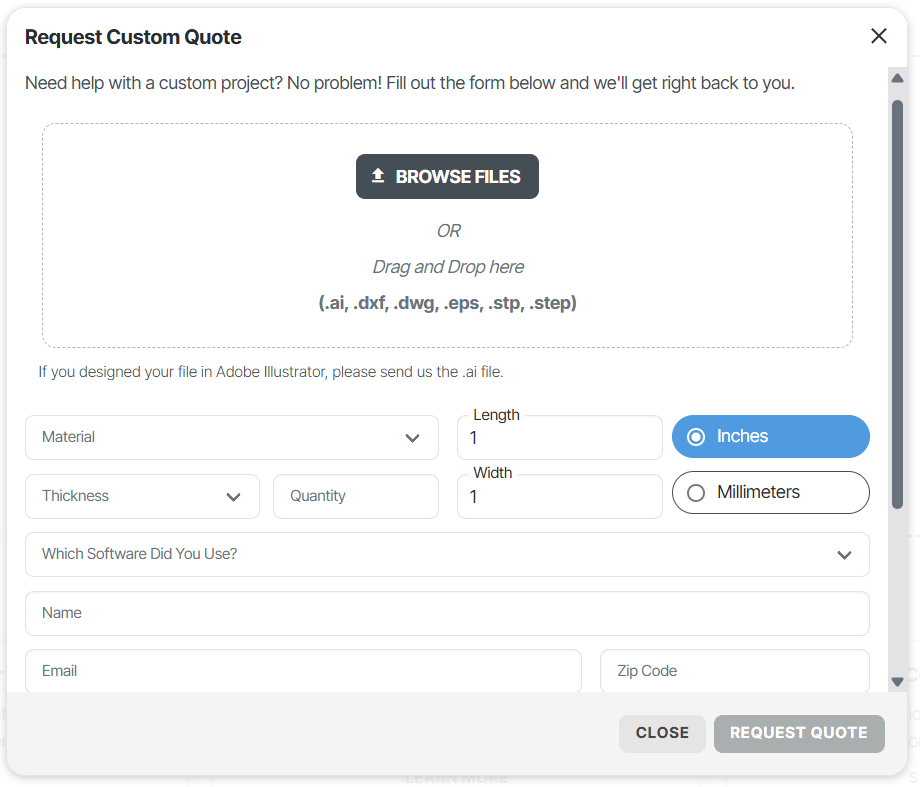
The custom quote process is ideal for requests like
- combined tumbling + finishing services (for example, tumbling + anodizing)
- nickel plating (requires custom quote, $200 USD batch minimum)
The custom quote process is not intended for
- requesting exceptions to our service guidelines (we cannot make exceptions)
- sending file formats we cannot accept for pricing
- take a look at our export guidance to get files we accept from popular CAD programs
- if you only have a PDF, sketch, or template, check out our Design Partners
How to request a custom quote from SendCutSend
While logged into your SendCutSend account, you can start a request by clicking Custom Quote in the Parts tab.
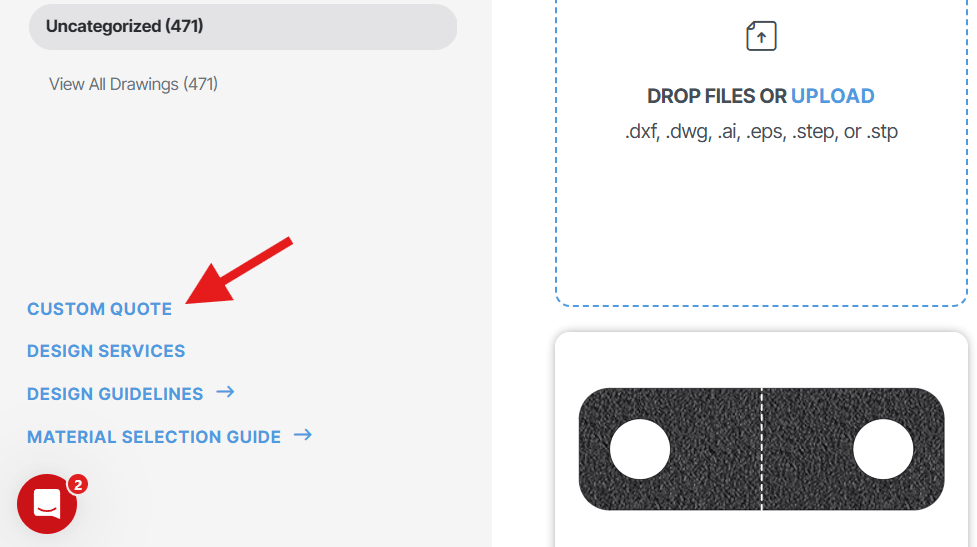
You can also start a Custom Quote from the main pricing page.
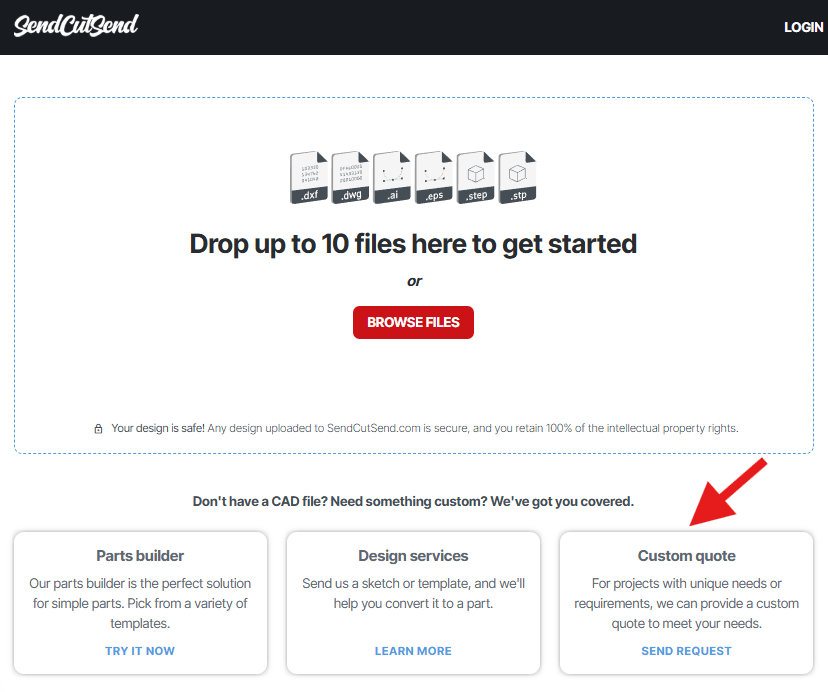
After you submit your request, our support team will review your file. If your design meets our guidelines, they’ll send you a link you can follow to add the parts to your cart and check out from there. If your part is eligible for instant pricing, we’ll recommend that you upload your file to our instant pricing system instead.
If your file does not meet our guidelines, our team will respond and advise how to update your design so that we can produce it.
Benefits of SendCutSend’s instant pricing tool
- Instant pricing is the fastest way to get your parts into production.
- Instant priced parts can be reordered with one click if you set up a free SendCutSend account.
- Custom quoted parts must be reviewed by the support team each time you need to place an order.
- You can only submit one design file per custom quote request.
Helpful guides for setting up your file
- Material Minimum & Maximum Part Sizes for Cutting
- Material Minimum & Maximum Part Sizes for Processing
- Design Guidelines
- File Setup Checklist
- Troubleshooting Pricing Issues
- Troubleshooting File Upload Issues
It’s easy to get pricing with SendCutSend
To review our pricing options:
- Instant pricing is available for parts that meet our size requirements. After you place an order, our applications team will review your design files for manufacturability. If there are any concerns we’ll reach out immediately!
- Custom quote requests are best for projects with finishing services that can’t be instantly priced (combined finishing services or nickel plating).
Learn more about getting started with SendCutSend! If you have more questions about how to get a custom quote, contact our Support team.