
| Adobe Illustrator | .ai |
| AutoCAD | .dxf, .step, .stp |
| CorelDraw | .eps |
| Fusion | .dxf, .step, .stp |
| Inkscape | .eps |
| SolidWorks | .dxf, .step, .stp |
For cutting, we accept 2D vector files in the following formats: DXF (Preferred), AI (Adobe Illustrator), EPS, and DWG.
We also accept 3D files in the STEP and STP formats. If there’s trouble uploading your file, please see our STEP/STP file guide.
If you design your parts in non-CAD software (Adobe Illustrator, Inkscape, CorelDraw) please send us the original (native) .ai or .eps file. We’ll take care of the conversion on our end.
Please note that we cannot accept or process STL (mesh) files or raster-type (JPEG, TIFF, PNG, BMP) files.
We have tutorials to help you convert your art to a vector format in Adobe Illustrator and Inkscape.
Your art should be sent to us at the exact size you want it cut (1:1 scale). We will not adjust your design based on written dimensions in the drawing, they are ignored by our system. Also, we prefer to work in Imperial Units (inches) when possible, but metric units are acceptable.
Please note: If your design is in metric units, we only accept mm. We do not support cm or meter units.
If you’ve converted your file from a raster file, please be sure to verify dimensions. Printing your design at 100% scale may help you confirm dimensions and scale.
To save time (and possibly money), be sure to remove any instructions, dimensions, notes, borders and unused objects from your file. You should only be sending us the actual cut-path that the laser should follow for cutting. Notes, quantities, etc. can be noted on your order. We’ll contact you right away if we have more questions.
Please note: “Student Version” lettering is automatically ignored by our systems. No need to worry if you are a student using SolidWorks.
If your vector design has any “active” text boxes, the CNC laser cutters won’t be able to process the cut properly. To include text in your cut, simply convert active text boxes into shapes or outlines, a process that is extremely easy to do in most design software.
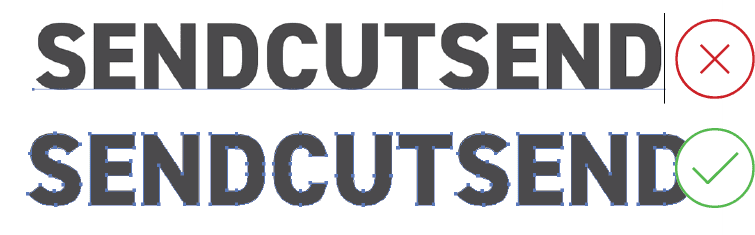
Not sure if you have any active text boxes? Hover your cursor over the text, and if it is editable as text, then it needs to be converted into a shape. In Illustrator, this is called “converting to outlines.” In some CAD software, it might be called “explode” or “expand.”
In the example below, all the shapes marked in red on the right will be lost or loose because they are not connected to the outer shape. It can make installation challenging if you are designing a sign or using a lot of text, and these kinds of designs are difficult to laser cut to spec. You can remedy this by creating “bridges” as seen below. When possible, think about your design as a stencil. This will reduce the number of “loose” pieces that would need to be considered during installation.
We’ve determined the smallest bridging possible for each laser cut material, and you can find the minimum bridging/webbing requirement for each material thickness in our material specifications.
We’re unable to retain cut outs like the one’s highlighted in red above. Please submit these as separate designs or add bridging if you want to retain them.
Holes or interior geometry that are smaller than approximately 50% the thickness of your material are unlikely to be cut accurately by the laser. This is because the laser “pierces” the material to begin cutting, which requires a certain diameter allowance for holes and other internal shapes.
We’ve determined the smallest cutouts possible for each laser cut material. You can find the minimum hole specification for each material thickness in our material pages. Learn how to find minimum cut requirements for any material.
In the example above the red circles would be too small to cut correctly
Check your design to make sure no two parts are touching or sharing a line. Be sure that no lines overlap or intersect with each other. The laser will not interpret these lines correctly, and the parts will not be cut. View your part as a wireframe or in outline mode (Illustrator) to quickly spot these issues.
“Open contours” is a fancy way of saying your shape is not connected all the way around. The laser will follow the path of your shape. If your shape stops, so does the laser. Viewing your art in Outline or Wireframe mode in your design software is a quick and easy way to find these issues.
